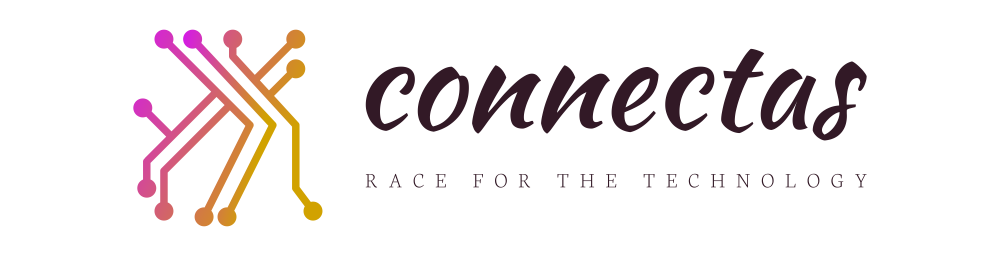Admit it or not, we want things our way. From the way we want our eggs cooked, to arranging what side of the closet our socks should be, we want things organized to our advantage. And for people who want things extra aesthetically pleasing, customization is not a stranger to their vocabularies. We see them adding a touch of their spice for more identity in their work too. I remember an era in my life when I used to own a lot of purple things- and when I say a lot, more of like almost all of my stuff was purple- but it made it easier for other people to identify my possessions, which is very convenient at school too. And you know people are in love with convenience, or else we would not strive hard to improve our science and physics. With the level of technology we have right now, there is no doubt that a lot of customization apps are already made possible and available in the market- including commands built-in on our mobiles to help our phone experience be more organized and personal.
An iPhone could either be a classy gadget to look at, or a heck of a boring phone to have, if you are not able to fully access its capabilities. What we want is to optimize our use of our mobiles while exploring our artsy side in designing the best phone we could have.
Here are some tips to personalize your iPhone and give it the make-over it deserves:
1. PICK YOUR THEME
An iPhone lets you pick either dark or light theme. To do this, go to your display and brightness settings and adjust to your desired theme. You could also pick automatic which will automatically change your theme depending on the time. It also lets you set what time would you like to go dark, or if you want it to go on by sunset. If you think this is too basic and wants more options to pick from, you could always try to install a third party app that allows you to change and pick themes of various designs. Some may require you additional payment to purchase themes.
2. A GOOD AND CUTE WALLPAPER AND LOCKSCREEN
Wallpapers are those that we see on our phones as background image in our home screen. This contributes to the overall attractiveness of our phone. Personalizing your wallpaper may be a choice of your favorite travel picture, a selfie, or groupie, the picture of your favorite K-pop group, or maybe just a plain colored image. One thing to consider in choosing your wallpaper is, it shouldn’t over power your fonts and apps, or else you would have problem reading and identifying them on your screen. You could adjust blurriness and brightness of the photo you are going to use to avoid this. You could also adjust the perspective zoom of the picture you picked.
To add/change your wallpaper, go to your decided picture on photos, tap more options, and select use as wallpaper.
You can actually use your wallpaper as your lock screen wallpaper, or pick a different one. If you have a third party app, you could customize your lock screen depending on the theme you chose.
Another way of customizing your lock screen is to setup a lock pattern, or face ID. In this way you will also keep your phone private and secured.
3. ARRANGE APPS ACCORDING TO GROUP
We are guilty of downloading a lot of new apps- games, photography, and editing, and social apps. This makes our home screen bombed with random things in random places, and it sure makes it hard to find one app when we need to use one (unless you search it on the search bar, then touché). You could arrange your apps according to what you like, or how you want them to be grouped. It is convenient to have everything in one place in order to save time in looking for a particular app. To arrange them, long press on the home screen till you can drag the apps. Combine them and you will create a folder. You could also rename the folder anyway you like.
There is also a way to redesign your icons if you want a cleaner and identical design. In your shortcuts, tap the + on the upper right and tap add action. Type in the search tab of the following window open app add and choose the action you want. After making the command, you can customize the icon that will show for the shortcut you have created- from color to graphics and images. You can actually group your commands by colors to create a color-coded home screen.
4. CHANGE YOU FONT STYLES.
I personally love changing my font styles from time to time. It keeps the design fresh and a little new in the eyes. In your setting, click display and brightness to find the options for text size and boldness. If you want more fun fonts usable on your social media, I recommend downloading the app FONTS on the apps store. It gives you variations of fonts to use on your captions and comments.
5. ADD WIDGETS
This is one cool update iPhone had this year. Adding widgets to your home screen is that cherry on top. You can add slideshow of your favorite pictures, display the clock and/in different time zones, and put your reminder where you can easily see them and many more. Long press the home screen and click the + button and you can choose widgets and they are available is 3 different sizes. Other widget apps you can find on the store can also add to your home screen widgets. Motivation is a widget app where you can find daily motivational quotes about life, where you can view as widget of 3 various sizes as well.
6. SETUP YOUR NICKNAME
You can actually ask Siri to setup your nickname or the name you want Siri to call you. This is very fun because it’s like having you own personal secretary.. If you haven’t Siri yet, go to settings and find accessibility. Click on Siri and setup yours.
7. VOICE CONTROL
One more fun to do with voice recognition is to turn on your voice control. This allows you to speak command to your phone and it plays the command. So when your hands are full, or you are driving but you need to check on something on your phone, you can just speak what you want to be done and voila, task complete. Although I’m still testing as to what extend my phone would be able to assist my commands verbally, it is fun too to actually be able to do that with your voice. To turn on voice control, go to accessibility in settings, and tap on voice control. Take the privilege to browse on the commands you could give to your phone
8. SETUP CONTROLS
Double-tapping or triple-tapping the apple logo at the back of your phone will execute a given command based on what is programmed and setup. This is a new additional to the simple yet very useful and convenient commands we could give to our phones. To change the gesture, go to accessibility and hit touch. In there, you will find back tap option and choose whatever command you want to be executed with that certain gesture. You could also check out other commands on accessibility for more personalized setup.
9. AUTOMATION
One newly discovered customization is to run automation on the certain events involving your phone. On your shortcuts, tap automation on the bottom and click +. You will find a lot of events where you could choose what sound would the phone give, or rather speak. When you add action to it, search speak test and there, you could write whatever you want the system speak when that event will be realized, or you could also import or record media.
10. DESIGNATE RINGTONE
Ringtones and sounds may be one of the most helpful tool for your phone. This notifies you about what just came in on your social media, text messages, wakes you up on your alarm, and ring you up when there is an incoming call. It’s really important to designate specific ringtones so you could be aware and familiar of the notification coming in. There are a lot of sounds and ringtones you could choose from. On your settings, you could adjust on your sound the kind, volume and even vibration however you like. But if you are looking for more personalized and fun ringtones, you could import and download free ringtones for iPhone at Set As Ringtones website and you choose from a number of ringtones varying from best to newly released ones. It’s easy to download and find great and fun ringtones for you to add in to your personalized mobile experience.