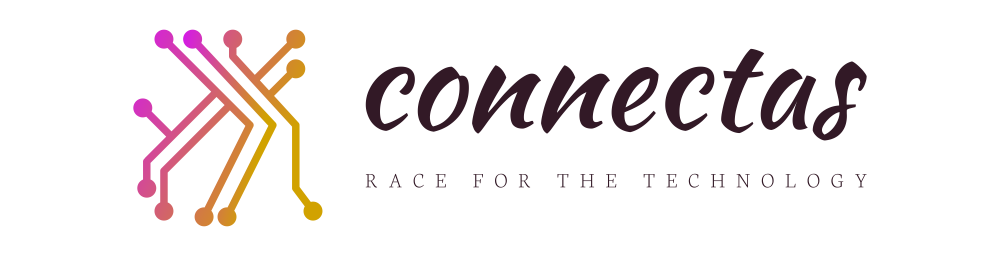Throughout my CCENT and CCNA exam tutorials, you’ll notice these two curious commands on the console port:
line con 0
exec-timeout 0 0
logging synchronous
I’ve been recommending these commands for years to CCNA and CCNP candidates putting their own home labs together, but they can come in handy on the job as well. Let’s take these commands one at a time, starting with the logging synchronous command.
When the router wants you to know something, it wants you to know right now. If the router sends a message to the console while you’re entering a config, by default the router will interrupt your work to show you that message.
In the following example, I opened a Serial interface, which will always result in at least two messages relating to the physical and logical state of the interface. I started typing a sentence immediately after I opened the interface to show you what happens. I’ve bolded the sentence I was entering.
R1(config)#int s0
R1(config-if)#no shut
R1(config-if)#^Z
R1#so here i am
4d04h: %SYS-5-CONFIG_I: Configured from console by consoletyp
4d04h: %LINK-3-UPDOWN: Interface Serial0, changed state to uping and
4d04h: %LINEPROTO-5-UPDOWN: Line protocol on Interface Serial0, changed state to upi’ve been interrupted quite badly!
4d04h: %LINEPROTO-5-UPDOWN: Line protocol on Interface Serial0, changed state to down
This may seen trivial, but when you have a long command entry interrupted by a console message, you’ll wonder how to prevent that from happening. (After you stop yelling at the router, that is.) By configuring the logging synchronous command on the console port, you’re telling the router to hold such messages until it detects no input from the keyboard and no other output from the router, such as a show command’s output.
R1(config)#line console 0
R1(config-line)#logging ?
synchronous Synchronized message output
The second command I always enter on the console port of a home lab router or switch is exec-timeout 0 0. This disables the default inactivity timeout of 5 minutes and 0 seconds. If you want to change that timer rather than disabling it, the first number represents the number of minutes in the inactivity timer and the second number is the number of seconds.
R1(config)#line con 0
R1(config-line)#exec-timeout ?
Timeout in minutes
R1(config-line)#exec-timeout 0 ?
Timeout in seconds
R1(config-line)#exec-timeout 0 0 (disables the inactivity timer)
This command can also be configured on the VTY lines to set or disable the inactivity timer for Telnet and SSH users. Here, we’ll set the VTY line inactivity timer to 10 minutes.
R1(config)#line vty 0 4
R1(config-line)#exec-timeout ?
Timeout in minutes
R1(config-line)#exec-timeout 0 ?
Timeout in seconds
R1(config-line)#exec-timeout 10 ?
Timeout in seconds
R1(config-line)#exec-timeout 10 0
Some network admins hate these commands, and I personally don’t like to disable my router’s Telnet and SSH inactivity timers. They’re great commands for your present or future home lab, and I also recommend you know them for your CCENT and CCNA exams!