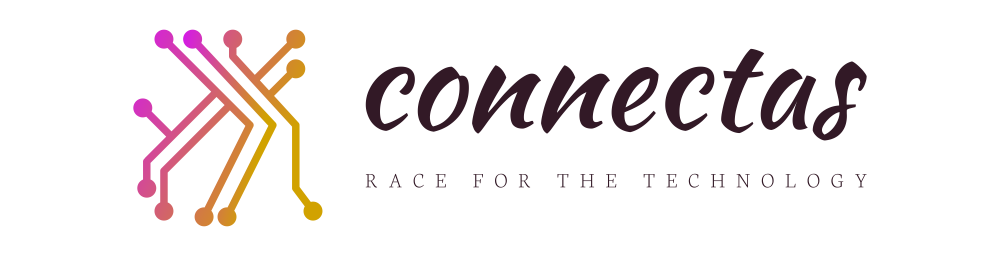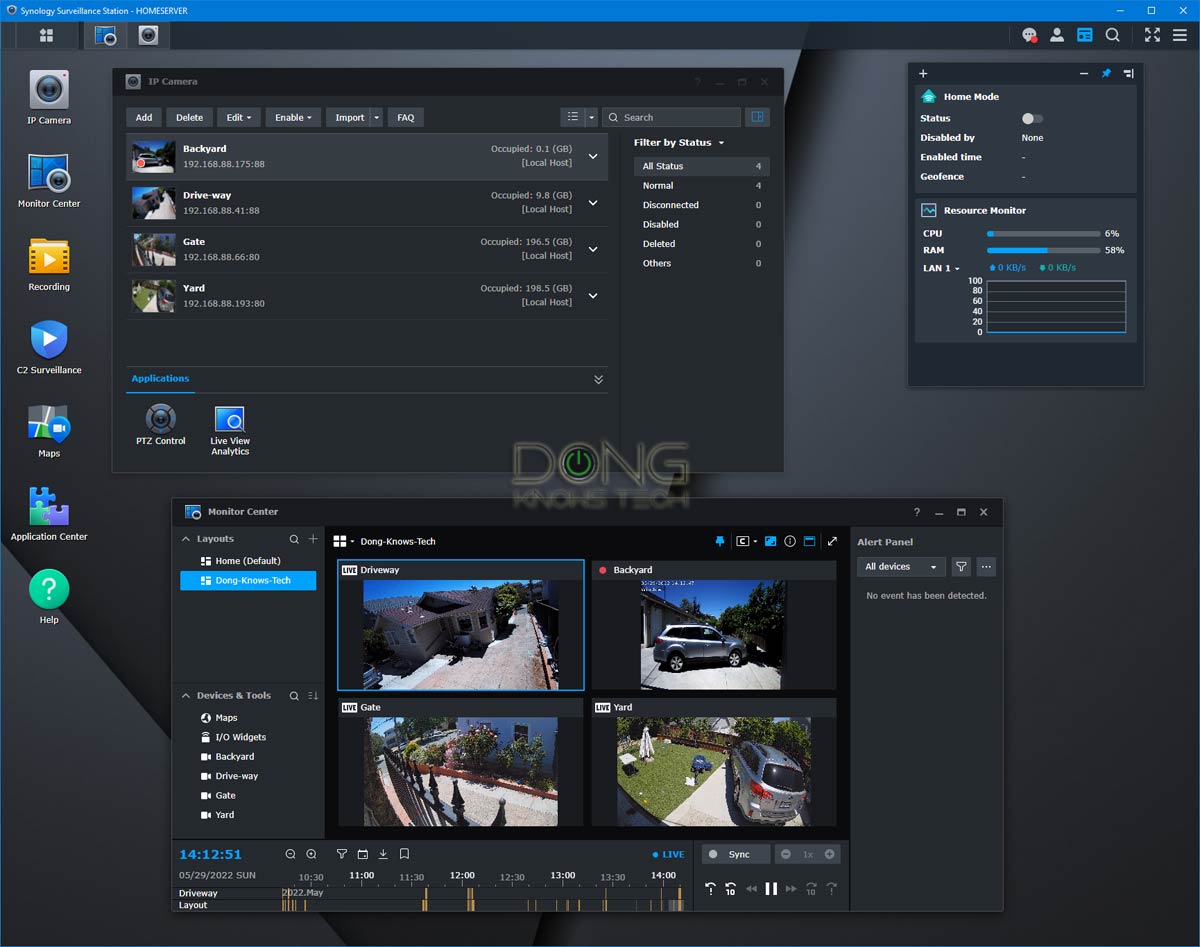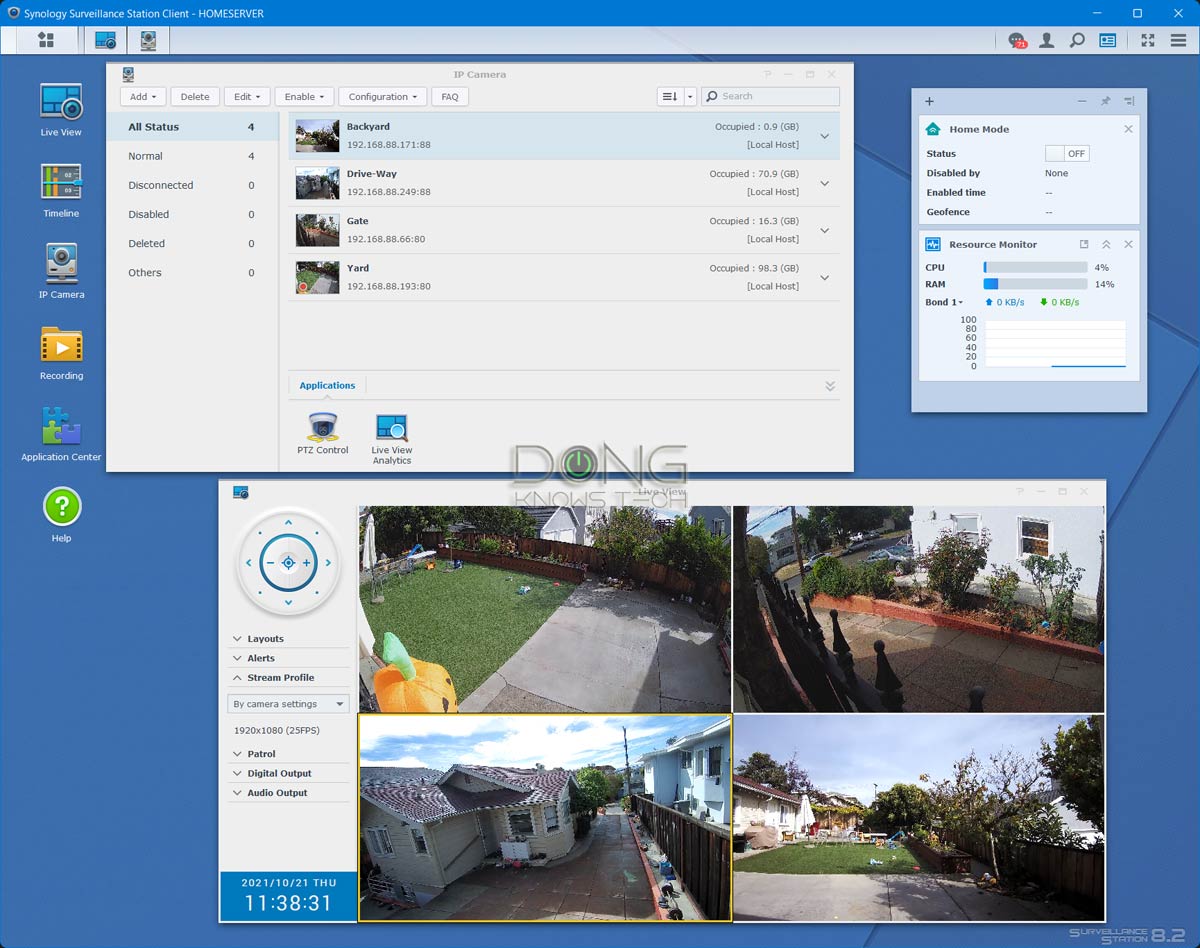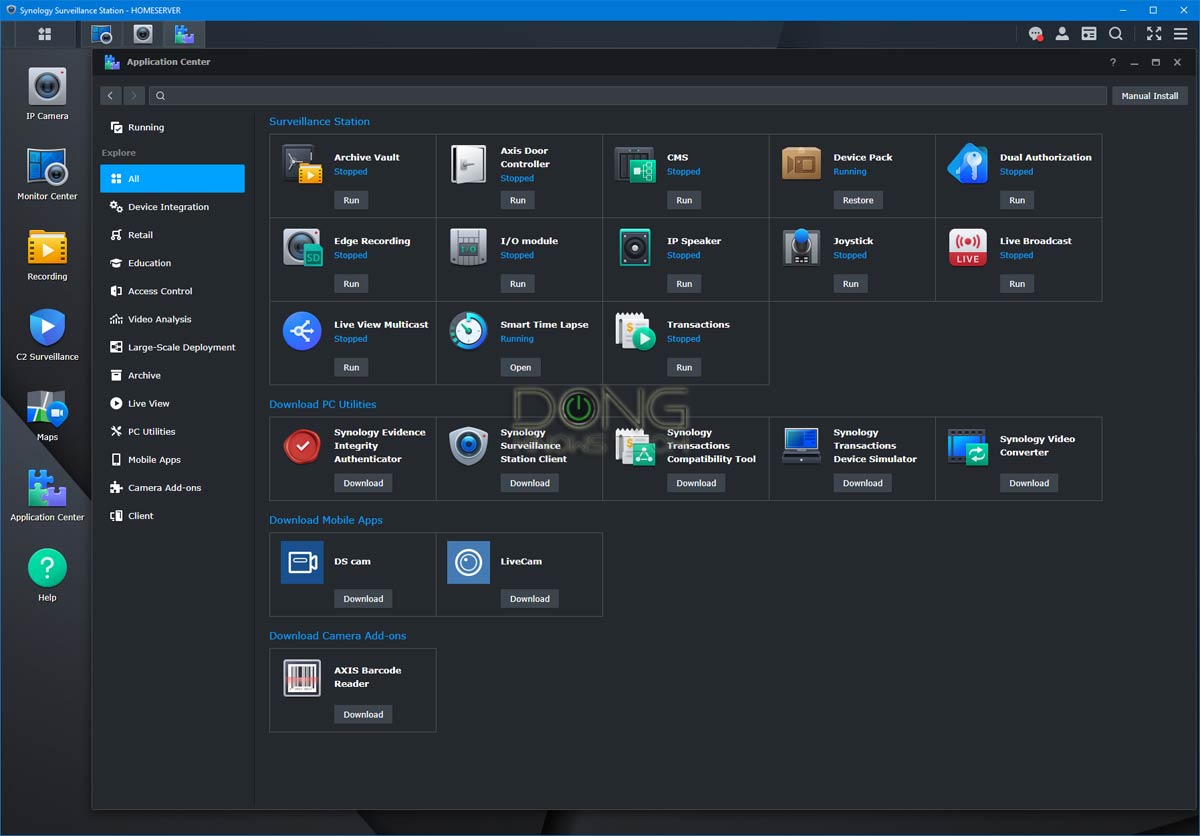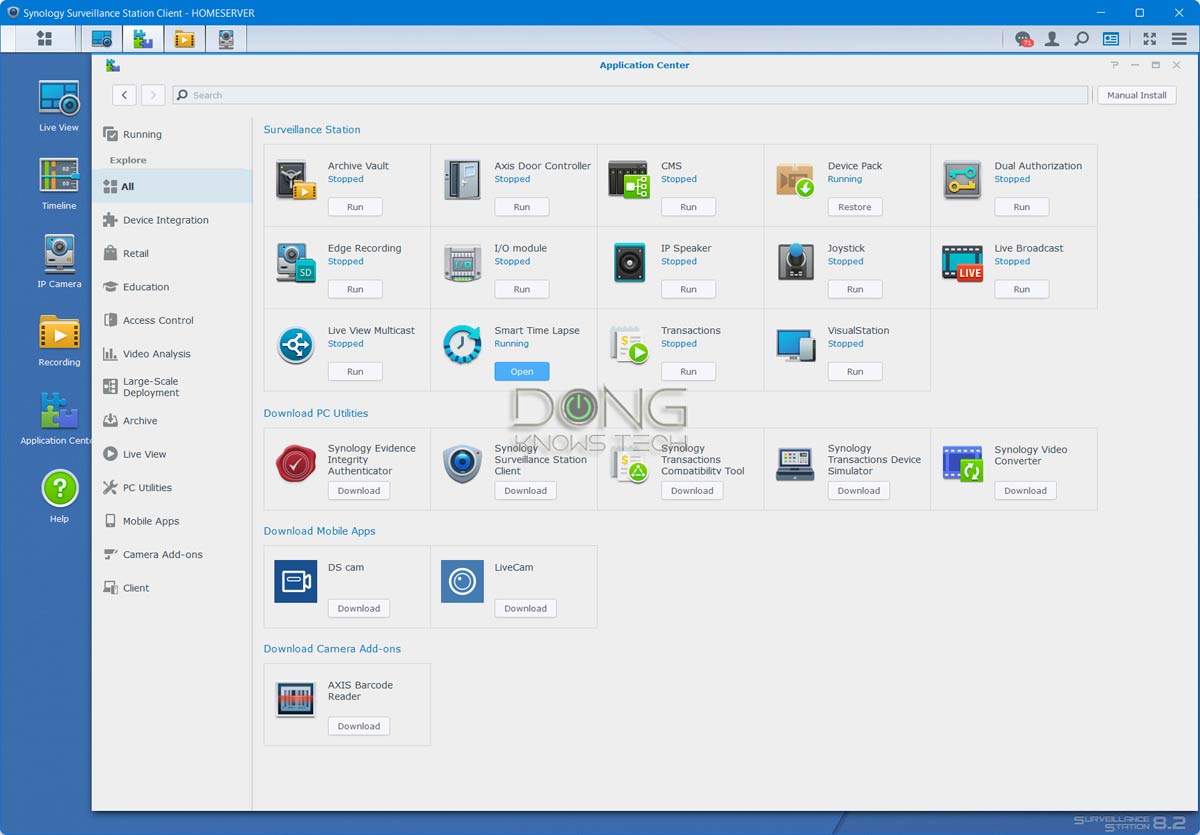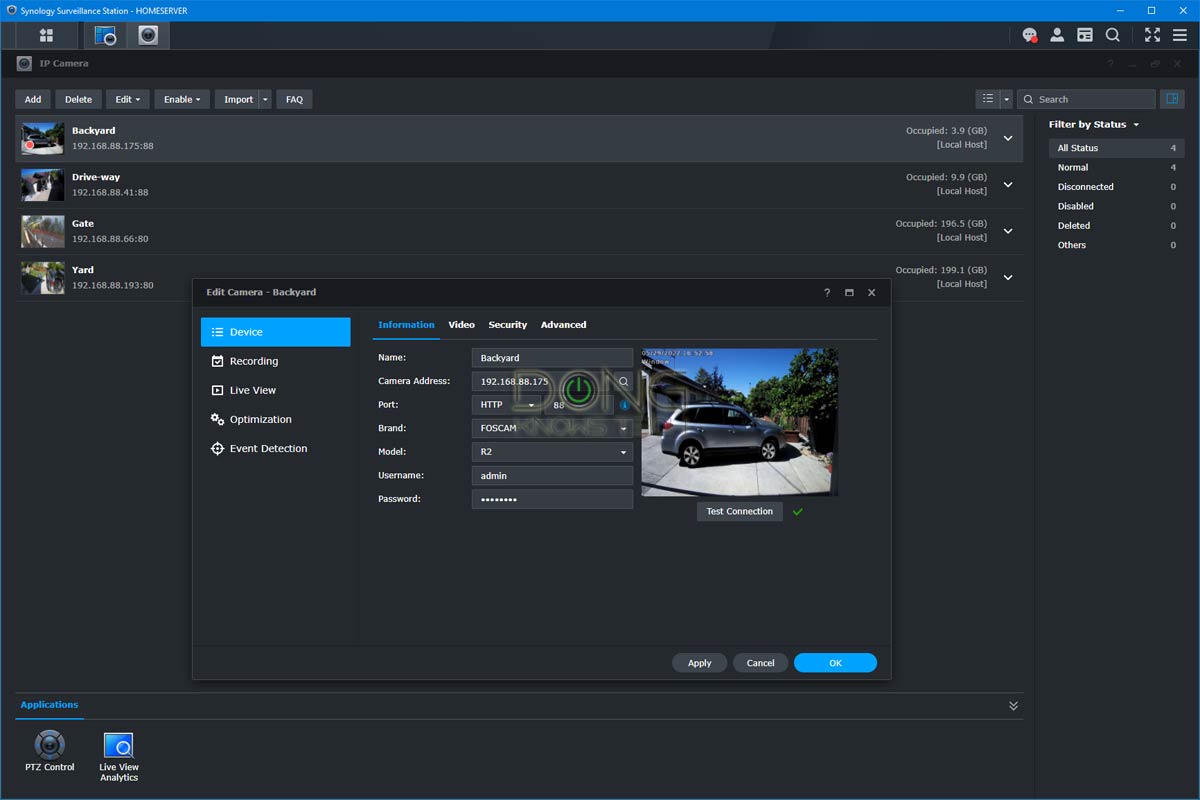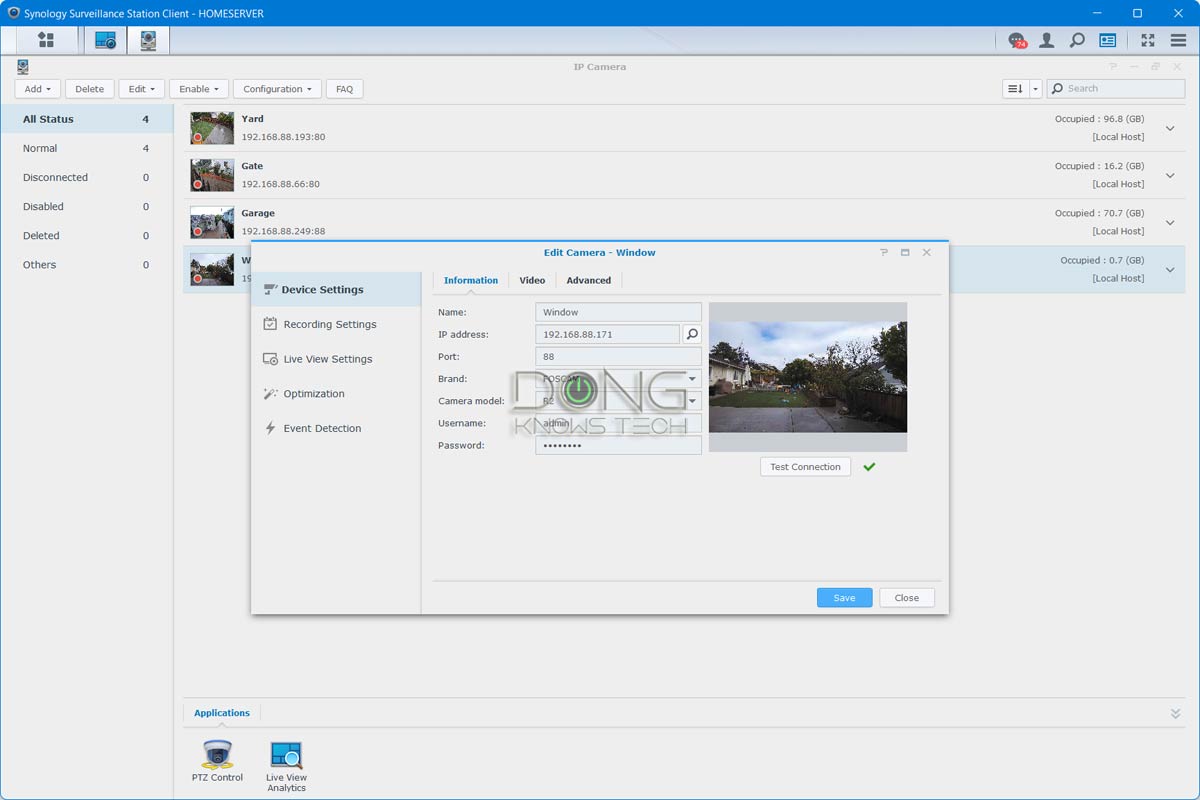If you have a Synology NAS server, you probably already know that there are many things you can do with it besides hosting backups and shared folders.
One of those is the ability to build your DIY IP-cam security system via the Synology Surveillance Station add-on package (or app). In my opinion, this feature is so useful and well-designed that it alone can be the reason you should get a Synology NAS in the first place.
This post will explain what Surveillance Station is and how to make the most out of it. Before continuing, check out my take on Synology NAS servers to get an overall idea of working with a Synology NAS server, including accessing its web user interface.
Dong’s note: I first published this review on May 20, 2019, with Surveillance Station 8.2 running under DSM 6.2, and updated it on May 30, 2022, to add more information with Surveillance Station 9.0 under DSM 7.1.
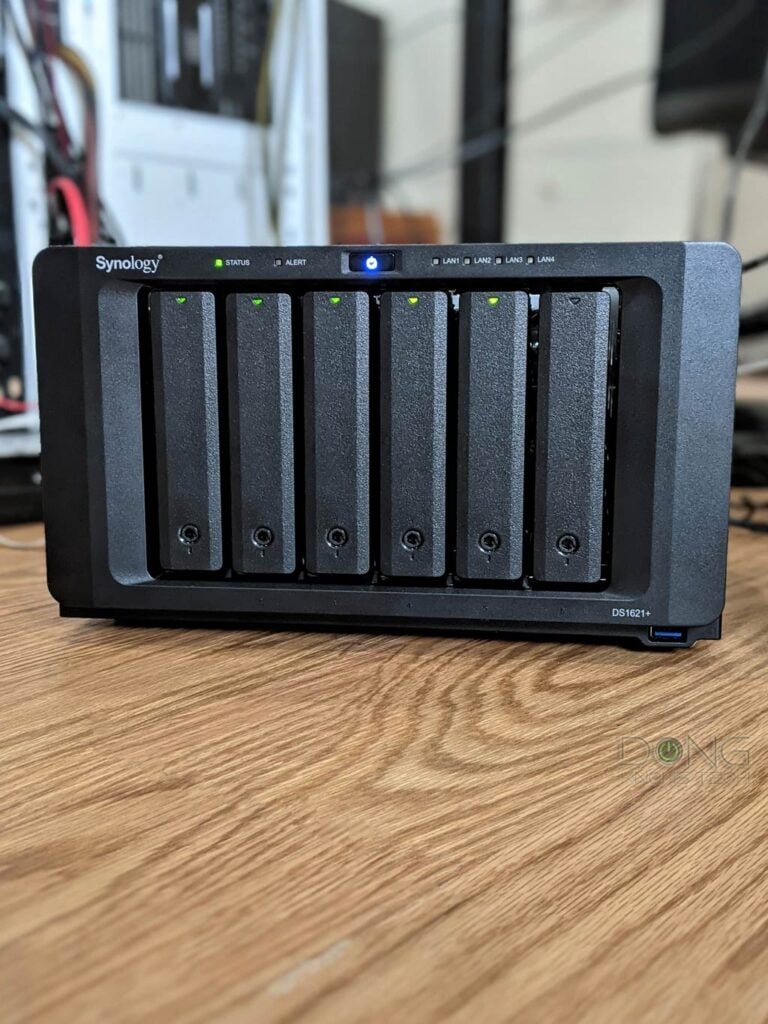
What is the Synology Surveillance Station?
There are many options on the market for home security surveillance. Most of them are exclusive: once you’ve picked a vendor, you’re stuck with it.
For example, you can’t use something like the Soliom Bird S60 with an Arlo setup. I’d recommend neither, so don’t try, but the idea of mixing hardware of different vendors is where Synology Surveillance Station beats every brand. It’s a standard network video recorder (NVR).
Synology Surviellance: A versatile NVR add-on app (package)
Surveillance Station is one of many Synology add-on apps, or packages, available in any NAS server’s Package Center.
Once installed and activated, the app turns the server into a digital video recorder for network cameras.
The apps allow you to manage multiple IP cameras at a greatly comprehensive level and save security footage directly on your NAS server. That’s on top of the options to use the camera’s built-in SD card slot or the vendor’s cloud.
Synology first introduced the Surveillance Station in March 2008 and has improved it regularly since.
Synology Surviellance Station 9.0 vs 8.2
In early May 2022, Synology updated the app from version 8.2 — which has remained largely the same since first released in September 2018 — to version 9.0 with some improvements.
Details of the new version are in the release notes below.
Extra: Surveillance Station 9.0 release notes
Synology provided me with this portion of extra content with the information as recent as May 18, 2022.
Surveillance Station 9.0: Version 9.0.0-7660
This version brings the app out of beta.
Compatibility and Installation
- The update is expected to be available in all regions within the next few days. The actual time of release may vary slightly depending on the region.
- Surveillance Station 9.0.0-7660 must be installed on Synology products running DSM 7 or above.
- Surveillance Station 9.0.0-7660 only supports Synology Surveillance Station Client 2.0.0 and above.
- Surveillance Station 9.0.0-7660 only supports VS360HD 5.0.0 and above.
- Surveillance Station 9.0.0-7660 only supports VS960HD 3.0.0 and above.
- Live View and Timeline have merged into Monitor Center. The existing functions, layouts, and settings will be completely migrated to the new platform. (Learn more)
- Certain management features will no longer be supported on VisualStation and Surveillance Station Local Display on NVR1218 and NVR216. (Learn more)
- Surveillance Station 9.0 does not support VS360HD models running firmware version 3.0.5 or below and VS240HD models.
- The Log application has removed the rule setting page and will log all actions from now on.
- Starting from DSM 7.1-42661, Surveillance Station 9.0 requires the DSM package Advanced Media Extensions (AME) to play AAC audio and HEVC (H.265) video format. In this update:
- Cameras using AAC will be switched to other available audio formats automatically.
- Cameras using HEVC (H.265) can no longer play videos, display thumbnails, or use Motion Detection via Surveillance Station without further settings.
- Go to AME for setup if you wish to continue using AAC and HEVC (H.265).
Surveillance Station 9.0: New features
These are items that weren’t available in version 8.2
Monitor Center
- Added support for the new application, Monitor Center. You can monitor live camera feeds, seamlessly browse through the interactive timeline, and customize your layout.
- Added support for the global stream profile button. You can control the stream profile for all cameras in the same layout simultaneously.
- Added support for the I/O Widget channel. You can check the statuses and trigger events for I/O devices.
- Added support for triggering customized Action Rule events in Monitor Center.
C2 Surveillance
- Added support for the new application, C2 Surveillance. You can upload recordings to Synology C2 cloud and view important footage from the C2 Surveillance web portal. Recordings are protected by end-to-end encryption. (Learn more)
Recording
- Upgraded the recording mechanism to let all services share the same recording files for optimized storage usage.
- Added support for bookmark logs that allow direct management of bookmarked recordings.
- Added support for the Add bookmark event in Action Rule.
- Added support for Dual Recording. You can save a second set of recordings with different settings to the local storage or a remote shared folder.
Security
- Enhance the security of shared folders. Surveillance Station now requires access permissions to connect to shared folders on Synology servers.
- Added support for HTTPS secure connection between servers and compatible cameras.
- Added support for SRTP video encryption between servers and compatible AXIS, Bosch, and Hanwha cameras.
- Added support for Privacy Masking to cover sensitive areas in the camera view.
- Added support for adding text watermarks to live camera feeds.
- Added support for logging user account logouts.
- Added support for activating user accounts by schedule.
- Added support for recording encryption to prevent data leakage.
- Added support for password protection to secure downloaded recordings.
Maps
- Added support for the new Maps application. You can visualize the target environment, experience seamless monitoring, and automatically track security events across multiple locations.
- Added support for grouping related maps together to quickly navigate multiple locations.
- Added support for map services including OpenStreetMap, Google Maps, or a custom tile server to quickly identify multiple locations with abnormal statuses.
Device Management
- Enhanced the camera adding process by supporting auto searching, IP range scanning, and multiple batch configuration methods (Quick setup, Complete setup, and Copy settings).
- Added support for batch importing cameras by a list (.xlsx) of camera information and configurations.
- Added support for adding cameras offline through ONVIF or Generic setup.
- Renamed Batch Edit to Copy Settings, and added support for a preview of configurations and expected results before the settings are applied.
- Added support for updating multiple servers online or manually through CMS host servers.
- Added support for updating servers to the compatible version when adding CMS recording servers.
- Added support for updating multiple VisualStation devices online or manually through connected servers.
Deep Video Analytics
- Added support for License plate recognition. (Supported regions)
- Added support for License plate recognition logs, notifications, Action Rule events, and recognition reports.
- Added support for License plate recognition result searching that allows 2-character differences.
- Added support for showing License plate recognition events in the Monitor Center Alert Panel.
- Added support for an option to trigger events only when people and vehicles appear simultaneously.
- Increased the target stay-time limit to 600 seconds.
- Added support for bookmarking detected objects automatically in the Recording application.
- Added support for Face Detection and People Detection tests to help adjust the camera position for optimal accuracy.
- Added support for Vehicle Counting to track the number of passing vehicles within a given time.
- Added support for logs, notifications, Action Rule events, and counting reports for Vehicle counting.
- Added support for showing Vehicle Counting events in the Monitor Center Alert Panel.
- Added support for downloading detection result logs.
- Added support for DVA event (People and Vehicle Detection/Intrusion Detection) counting reports.
Other minor features
- Added support for showing the triggered Advanced Event type in notifications sent by DS cam.
- Added support for filtering thermal cameras in the IP Camera application.
- Added support for manually entering the NTP server’s IP address for cameras.
- Enhanced the user experience for testing camera connections.
- Added support for batch editing Archive Vault bandwidth control settings.
Known Limitations
- Due to the update of the recording mechanism, certain settings of Live View Alert, Action Rule Recording, Manual Recording, Advanced Continuous Recording, and Transactions will be modified:
- The services will no longer save independent recordings.
- The recordings of the services will no longer be shown in File Station by category (still available for downloaded in Surveillance Station).
- The cameras will apply the highest archive setting and stream profile value available for the services.
- Privacy Masking and watermarks are not supported on Android DS cam 3.5.1/iOS DS cam 5.4.1 and before.
But the key takeaways of the new version are in the following bullet points:
- C2 Surveillance (*): Users can choose to upload footage directly to a Synology C2 cloud server which opens up a lot of possibilities:
- Managing multiple locations in a single app.
- Quickly share the footage with third parties.
- Protecting security footage in case of fire or thief.
- Maps integration: Each camera can be pinned to a precise location on a world map for easy management.
- Monitor Center: A more streamlined user interface that combines Live View and Timeline of version 8.2 into a single intuitive app.
It’s worth noting that Surveillance Station 9.0 require DSM 7.0 or later. Consequently, Surveillance Station 8.2 will remain relevant to existing servers that still run DSM 6.
And you can keep using version 8.2 on DSM 7 if you choose to do so.

Surveillance Station 8.2 to 9.0 upgrade: A straightforward process
I upgraded my system from version 8.2 to 9.0, and the process was easy — I had to agree with a warning, shown below, and after about 10 minutes, the migration finished without a hitch. All of the existing recordings remained in place.
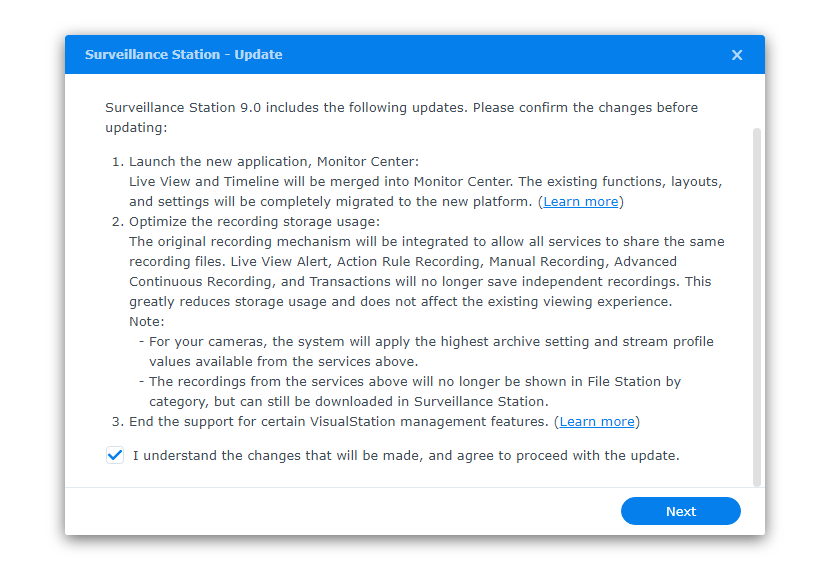
The two versions share mostly the same user interface, customizations, hardware support, and add-on apps.
I’ve used version 9.0 for a few weeks, and unless you’re interested in C2 Surveillance, it’s practically the same as version 8.2 — it mostly makes things easier and requires a bit of getting used to here and there.
Surveillance Station: A standalone platform
Yes, you read that right. Surveillance Station, itself an add-on package, is also a platform that can run other security-related apps to expand its features and functionality.
Indeed, it has its own user interface, similar but separate from the NAS server’s OS (DSM), with a taskbar, a desktop, etc. You can run multiple windows at a time.
No matter which version you use, here are a few things that make Synology Surveillance Station so much better than other canned home security camera solutions:
- You have complete control over the recording — there’s no need to fret about your privacy.
- Unless you opt for C2 storage, there’s no monthly fee, even when you want to have very long video retention. The more storage your server has, which you can easily upgrade, the longer you can keep the footage.
- You have the freedom to mix-matching cameras that fit your needs — crucial when using different indoor, outdoor, Wi-Fi, Ethernet, and PoE cameras together.
- It’s Internet-agnostic. Your system is still running on local storage even when your broadband connection is unavailable. Also, you won’t need to worry about data usage, except when you view live or recorded footage when you’re not at home or when you use C2 recording.
- You can set up the system to stay alive even when there’s a power outage by using PoE cameras together with a high-capacity UPS.
- You can use the web interface, the Synology Surveillance Station desktop application, or the DS Cam mobile app to manage your camera system, locally or on the go.
And the Surveillance Station will give you a lot more since it has lots of features, including the ability to manage our system via the Internet. You’ll get everything you’d expect from a professional surveillance system from this app.

Surveillance Station: Excellent user interface
As mentioned above, the Surveillance Station has an intuitive user interface of its own. Each major function of the surveillance system is managed via an app with shortcuts readily available on the desktop.
They include:
Live View (version 8.2-only): Allow you to view live footage of all cameras and perform any live actions with them. The live view doesn’t affect the recording. In other words, a camera still records (based on your settings) when you’re viewing its live feed.
Timeline (version 8.2-only): View recordings of previous days in a 24-hour timeframe. There’s also a neat search function to find videos of objects based on motions at a particular part of a camera’s view.
Monitor Center (version 9.0-only): A new app that combines Live View and Timeline with a more streamlined design — users can get more done with fewer clicks.
IP Camera: This allows you to add cameras to the Surveillance Station and customize their settings.
Recordings: View recording of individual cameras. You can download a recording or export multiple recordings based on different parameters.
Application Center: Allow access to a list of tens of other functions and apps to add even more features to the Surveillance Station. There are links to download the Surveillance Station desktop and mobile apps that you can use instead of the web user interface.
Similar to the server’s interface, the Surveillance Station’s interface can handle multiple windows. For example, you can run Monitor Center in the background and IP Camera in the foreground simultaneously.
This type of user interface makes working with the system self-explanatory and intuitive. If you’re family with an operating system, you find yourself at home with Surveillance Station.
What cameras does the Synology Surveillance Station support?
Synology’s Surveillance Station supports thousands of IP cameras on the market. Here’s the complete list.
It’s important to note that even those not (yet) added to the list will work with Surveillance Station as long as they support ONVIF — an open set of standardized interfaces available in most IP cameras.
Case in point: I used two Amcrest IP2M-852W cameras, not yet on the support list at the time I first published this piece, and they’ve been working flawlessly for almost four years. (They became officially supported at one point.)
Generally, if a camera has a web interface, it will likely work with the Surveillance Station app. On top of that, you can even turn an old Android phone into a camera.
You can also expect camera support at the vendor level. If you find a camera from a particular vendor that works with the app, other cameras from the same vendor will likely work, too.
In my experience, there are just a handful of security camera vendors whose cameras won’t work, including those from Arlo, Google, and, Ubiquiti and Amazon.
When a camera is supported, most, if not all, of its functions and features will be available to the app. For example, if the camera has pan and tilt functions, the app can control those. For all cameras, all essential features, including zoom, night vision, and motion detection, are all there.
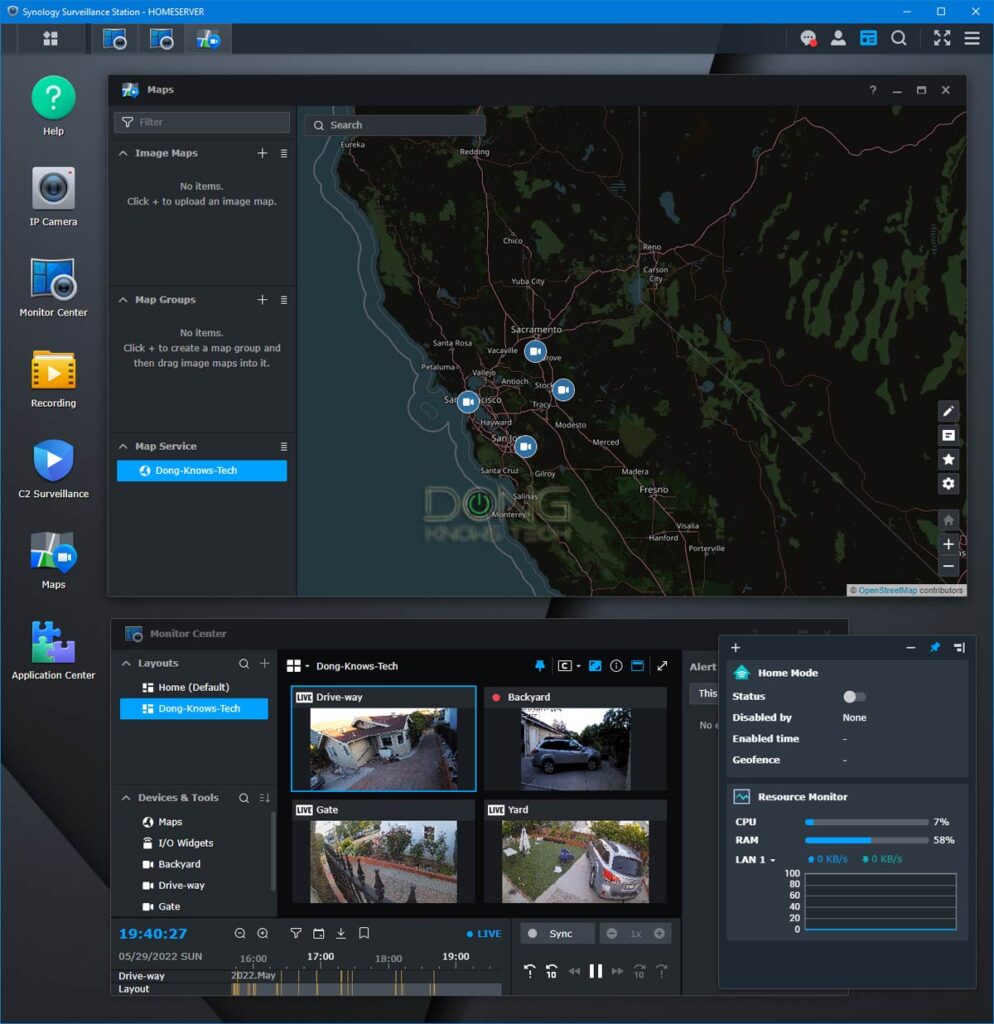
How many cameras can I use with my Synology NAS?
The total number of cameras depends on the NAS server, but generally, each server can handle a dozen or more cameras — more than a home would need.
The DS218+, for example, can support up to 25 cameras. Larger servers, like the DS1019+ or DS1621+, support many more simultaneously. So, you won’t need to worry about having too many cameras.
What you should worry about is the license cost. Each Synology server only comes with two camera licenses for free. If you want to use more cameras, you’ll have to buy additional licenses at some $60 a pop.
Synology Surveillance Station: Straightforward setup
Setting up a camera with the Synology Surveillance Station is not exactly hard, but it’s more work than other canned solutions, like the Arlo.
That’s because it’s a two-step process, with each being potentially involved depending on the camera you use. You first need to connect the camera to your network, and only then can you add it to the Surveillance Station.
Connect an IP camera to your local network
Hooking a camera in your system is a standard procedure.
If it’s a wired camera, plug it in via a network cable, and that’s it. For a Wi-Fi camera, you’ll need to follow the camera’s manual to connect it to the Wi-Fi network using its web interface or mobile app.
After that, follow the camera’s instructions to change its basic settings to fit your situation. Examples of these generic tasks include:
- Set up the user name and password for the camera access. Make sure you use a secure password and remember it — you’ll need this information for the next step.
- Adjust time zone and locale.
- Customize the camera’s video quality — there’s no reason not to use the highest settings — timestamp display, logo display, etc.
- Update the camera to the latest firmware.
- Reserve an IP address for each camera. This is an important step. You don’t want its local IP address to change, which will cause disconnections, and find out its port. Most cameras use ports 80, 88, or 888, and you can also set the port to a value of your liking. Whichever you pick, note that down — you’ll need the IP address and port number of each camera for the next step.
- Mount the camera where you want them to be.
And that’s it. Now you’re ready to hook the camera to your NAS server’s Surveillance Station.
Set a camera up with Synology Surveillance Station
This step is when you hook a camera, already connected to your home network, to the Synology Surveillance Station. It’s pretty straightforward. Here are the general steps.
- Open the IP Camera icon, which will bring up the IP Camera window. Here, you’ll see all existing cameras (if any).
- Click on Add. If you use version 9.0, the system will automatically detect the available camera. In version 8.2, you’ll need to click on the magnifying glass for the detection to start. But in any case, you can pick the detected cam or enter the cam’s information manually — with the information noted in the above step.
- For a manual setup, you can enter the brand and model of the camera if it’s on the supported list or pick [ONVIF] if your camera support ONVIF and is not yet on the list.
- Click on Test Connection to make sure your camera is connected — you’ll see a preview of the camera’s view.
- Click on Finish.
And that’s it; the camera is now part of the system. But you’ll need to customize its settings to your liking first.
Lots of settings, highly customizable
To customize a camera’s setting, call up the IP Camera icon again, select the camera on the list, and click Edit. Surveillance Station has a lot of settings and customization in five categories, including the following:
Device settings: Change general camera settings, including video compression format (h.264, MJPEg, and so on), video quality (resolution, frame rates, image quality, and so on), or pick an external speaker as the audio output for the cam (if supported).
Recording Settings: All recording-related settings are here, including storage space and video retention options, scheduling (when to record based on motion detection, when to record continuously, and so on), and mapping recording (motion detection or continuous) with a stream profile. You can also set the length of each video from 1 to 240 minutes.
Live View Settings: The stream profiles determine the video quality for live streaming.
Optimization: Miscellaneous settings, such as timestamp onscreen display, camera orientation (flipped, mirror), time synchronization, etc.
Event Detection: Set motion detection source (by the camera or by Surveillance Station), sensitivity (from 1 to 99, the higher, the more sensitive motion detection is), and threshold (from 1 to 99 as the size of the object that can trigger detection.) You can also change detection areas to ignore certain parts of the camera’s view.
It’s important to note that the amount of customization varies depending on the camera. Version 9.0 has a function where you can quickly copy the setting of an existing camera to a newly added one, making the setup process much faster.
In all, Surveillance Station has a lot of settings to fit anyone’s recording needs. And again, there are also even more available via the Application Center.
Synology Surveillance Station: Excellent performance
I’ve used Synology NAS servers for more than ten years and have used Surveillance 8.2 since late 2018 until a few weeks ago before upgrading to version 9.0.
I’ve been happy with how the app works for the most part. It’s reliable and delivers excellent performance.
Compared with other canned security camera systems, like the Arlo, the best thing about Surveillance Sation is that there’s almost no limit to how long a recording can be.
The Timeline view and Sync playback (now available with improved performance vis Monitor Center in version 9.0) are also helpful when I need to find a particular recording or have a good picture of what’s going on at a specific time.
Remote access to the system is also convenient. You can do that via the web interface, the Surveillance Station desktop software, or the DS Cam mobile app. They all use Synology’s QuickConnect vendor-assisted portal to access the NAS server. Alternatively, you can also use Dynamic DNS.
Using remote access with the Surveillance Station means you stream recording (or live footage) from the NAS server. For this reason, the performance depends on the Internet speeds at both ends, where the NAS server resides and the remote location.
(By the way, this is one of many reasons I appreciate my new Fiber-optic line that has stellar upload speed.)

It’s worth noting that the Surveillance Station doesn’t take a lot of system resources.
Over the years, I’ve used this app with more than a dozen of Synology NAS models — DS410, DS411slim, DS1511+, DS412+, DS712+, DS713+, DS1513+, DS214play, DS214se, DS414slim, DS415+, DS1515+, DS1517+, DS218+, DS1618+, and DS1019+, DS419slim, DS220+, DS1621+ — and none of them had any issue.
For example, the DS1618+ server, which has 8GB of RAM (default) and no other upgrades, ran my four-camera Surveillance Station app smoothly with a few other heavy apps, including a Windows Server 2016 virtual machine.
The more cameras you use, the more the NAS server has to work. However, my take is if you employ five or fewer cameras — I’ve always used only four at a time — it’s safe to say you won’t need to worry about the server being slowed down.
Shortcomings
Like everything else, the Synology Surveillance Station is not perfect. Here are a few things that you should be aware of:
Camera license
Each Synology NAS server, no matter how big or expensive, includes only two camera licenses.
If you want to use more cameras, you’ll need to buy additional licenses at about $60/each. I feel the company should include a free license per drive bay. So a 4-bay server should have four free camera licenses and so on.
By the way, you can transfer a purchased license from one server to another. Just delete it from a server, and it will become available to use with another. However, the two built-in licenses will remain with the server, even when you don’t want to use them.
Too many settings, impractical default (version 8.2-only)
In my experience, if you use the default settings with version 8.2, one or all of these will happen:
- No motion detection recording
- Video quality automatically set at the lowest
- Short video retention.
Version 9.0 has some improvement on this front, but it’s a good idea to take your time and configure each camera properly. If you use multiple similar (or the same) cameras, you can make batch changes to all of them simultaneously.
No support for internet-based or solar-powered cameras
A Surveillance Station can only host local cameras — it can’t directly host cameras at multiple locations via the Internet, like in the case of Arlo.
The newly added C2 Surveillance feature helps bring multiple locations together, but you still need a separate NAS server (or a dedicated Surveillance Station NVR) at each location. On top of that, the subscription can be cost-prohibitive.
As mentioned above, there’s no solar camera that works with Surveillance Station. While this is not exactly Synology’s fault, it does limit your options.

Pros
Lots of recording features and settings
Supporting thousands of IP cameras on the market
Excellent interface and remote management
Versopm 9.0 adds free Integrated Maps (free) and C2 Surveillance (subscription required).
Cons
Only two camera licenses are included with a server
Require networking know-how for setup and management
Only works with cameras in a local network, and an expensive C2 Surveillance subscription is required for multi-site support
No solar-powered cam option
Conclusion
Like a Synology NAS server itself, the Surveillance Station is not for everyone. It requires a certain level of networking know-how to perform the setup and ongoing management.
However, in return, this do-it-yourself surveillance system is much more comprehensive than any other canned home security camera set. Among other things, it gives you complete control of your security recording without a monthly subscription.
Surveillance Station 9.0 brings in new features, but it’s its better ease of you that’s most welcome. The C2 Surveillance support is just too expensive to be useful.
In any case, if you already have a Synology NAS, get one or two cameras and try out this add-on app. You won’t be disappointed.
And if you have a large, well-connected property, a sizable Synology NAS will work much better as an advanced security system than many services. It might cost more upfront, but you’ll save a lot in the long run, especially considering other networking needs the server can fulfill at the time time.